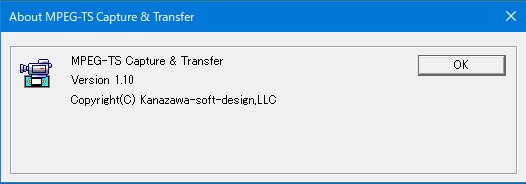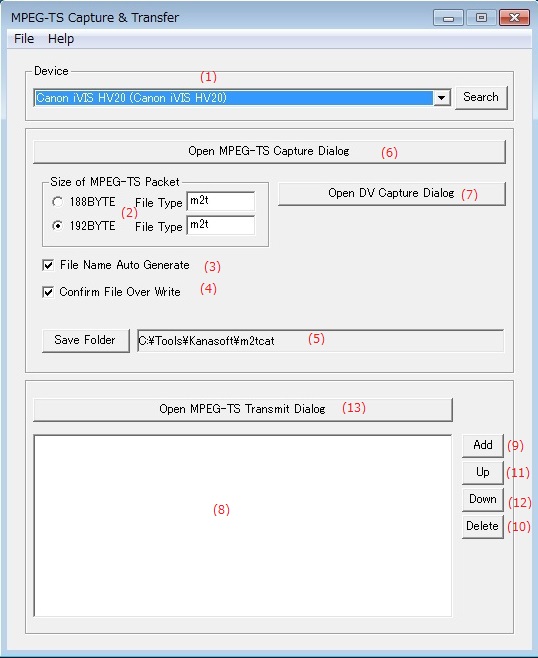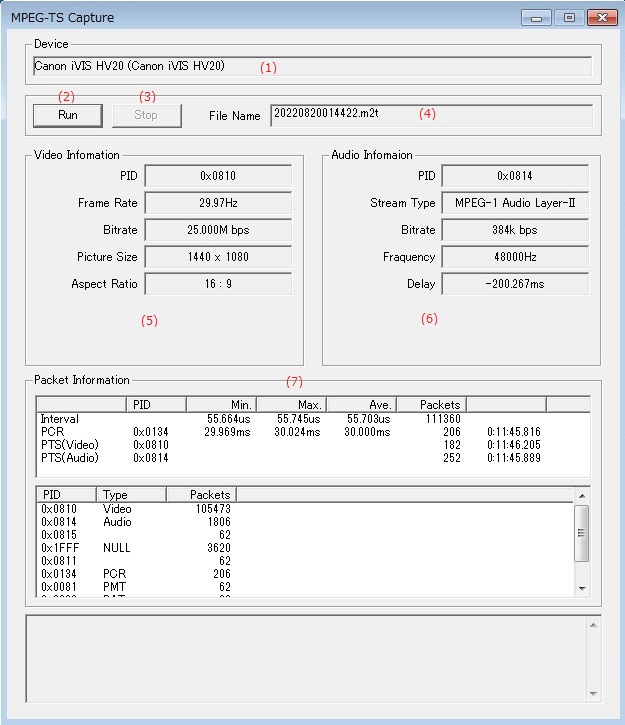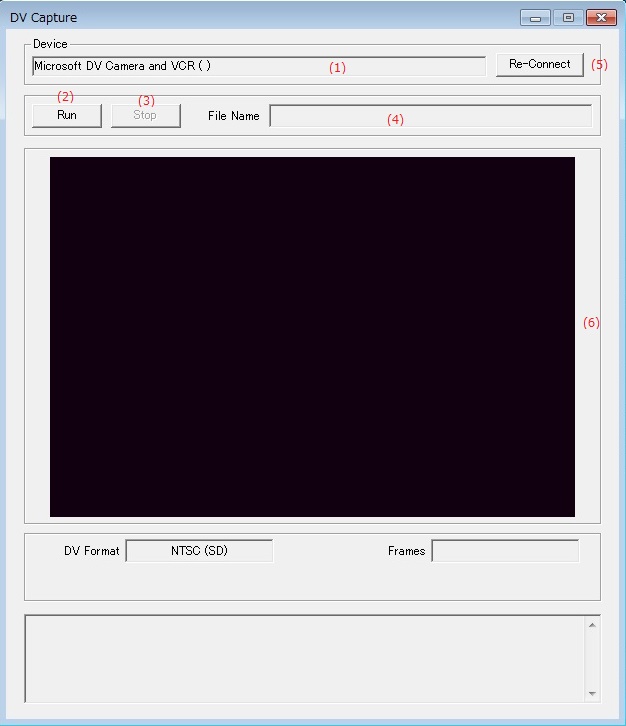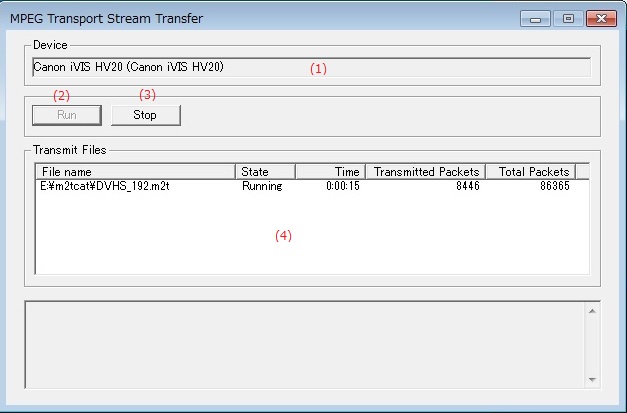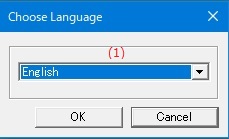Online help (MPEG-TS Capter & Transfer)
The archive file is compressed in zip format.
Please make a suitable folder, and place all files in the folder you created with the same folder structure.
File organization
| m2cat.exe | "MPEG-TS Capter & Transfer" Application file. |
|---|---|
| knm2tout.dll |
Please delete each folder where the application exists.
File
| Exit | Exit the application. |
|---|
Help
| Help Topics | Open the online help page. |
|---|---|
| Choose Language |
Select the display language of the application as "English" or "Japanese". |
| About MPEG-TS Capter & Transfer |
Displays application version information. |
| (1) | Device |
The stream capture device is selected. When the "Search" button is pushed when there is no device, it is likely to be found. |
||||
| (2) | Size of MPEG-TS Packet |
The number of bytes for one packet for MPEG-TS and the extension added to the capture file name is specified.
|
||||
| (3) | File Name Auto Generate |
The file name in which capture is done is automatically made by using the date now. |
||||
| (4) | Confirm File Over Write |
When the capture file exists, the confirming message my whether it may being to overwrite is displayed. |
||||
| (5) | Save Folder |
The folder that preserves the capture file is specified. |
||||
| (6) | Open MPEG-TS Capture Dialog |
The dialog for the MPEG-TS stream capture is opened. |
||||
| (7) | Open DV Capture Dialog |
The dialog for the DV stream capture is opened. |
||||
| (8) | The stream transmission file is selected. |
The stream transmission file is listed. |
||||
| (9) | "Add" button |
The file name is newly added under the file name of the cursor position. |
||||
| (10) | "Delete" button |
The file name of the cursor position is deleted from the list. |
||||
| (11) | "Up" button |
The cursor in the list is moved up. |
||||
| (12) | "Down" button |
The cursor in the list is moved down. |
||||
| (13) | "Open MPEG-TS Transmit Dialog" button |
The dialog for the MPEG-TS stream transmission is opened. |
Save streams from connected MPEG2-TS devices to your PC.
| (1) | Device |
Displays the name of the capturing device. |
| (2) | Run of stream capture ("Run" button) |
When the "Run" button is pushed with the stream captured has been stopped, the stream capture is executed to the connected device. |
| (3) | Stop of stream capture ("Stop" button) |
When the "Stop" button is pushed with the stream captured, the stream capture is stopped. |
| (4) | File Name |
Enter the name of the file you want to capture, if you did not auto-generate the file name. If the file name is automatically generated, the file name created based on the date and time is displayed. |
| (5) | Video Infomation |
Information on the video stream included in the MPEG-TS stream to which capture is done is displayed. |
| (6) | Audio Infomation |
Information on the audio stream included in the MPEG-TS stream to which capture is done is displayed. |
| (7) | Packet Information |
The number of packets of each PID is displayed. |
Save streams from connected DV devices to your PC.
| (1) | Device |
Displays the name of the capturing device. |
| (2) | Run of stream capture ("Run" button) |
1.When the file name is not generated automatically, the file name in which capture is done is input. 2.When the "Run" button is pushed with the stream captured has been stopped, the stream capture is executed to the connected device. |
| (3) | Stop of stream capture ("Stop" button) |
When the "Stop" button is pushed with the stream captured, the stream capture is stopped.。 |
| (4) | File Name |
Enter the name of the file you want to capture, if you did not auto-generate the file name. If the file name is automatically generated, the file name created based on the date and time is displayed. |
| (5) | Re-Connect |
Once the capture is executed and then stopped, the connection with the DV device will be cut off, so reconnect with the DV device. |
| (6) | Preview |
Displays the DV image being captured. |
Send a stream to a connected MPEG2-TS device.
| (1) | Device |
Displays the device name of the device receiving the stream. |
| (2) | Run of stream transmission ("Run" button) |
When the "Run" button is pushed with the stream transmission has been stopped, the stream transmission is executed to the connected device. * Please control the camera with the manual when you preserve the transmitted stream with the camera. |
| (3) | Stop of stream transmission ("Stop" button) |
When the "Stop" button is pushed with the stream transmitted, the stream transmission is stopped. Or, when all the stream transmissions are completed, it stops automatically. |
| (4) | Transmit Files |
The situation of the file that transmits the stream is displayed. |