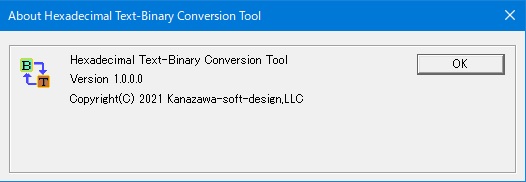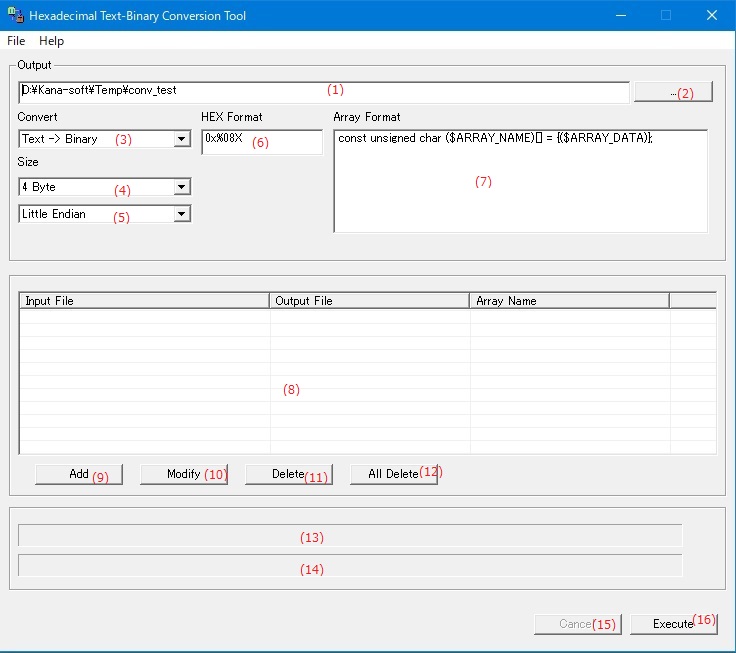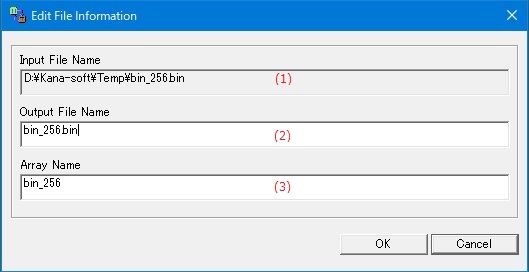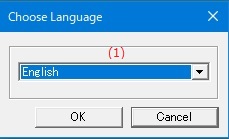Online help (Hexadecimal Text-Binary Conversion Tool)
The archive file is compressed in zip format.
Please make a suitable folder, and place all files in the folder you created with the same folder structure.
File organization
| convhex.exe | "Hexadecimal Text-Binary Conversion Tool" Application file. |
|---|
Please delete each folder where the application exists.
File
| Open |
Open the CSV file in the file list. |
|---|---|
| Save |
Saves the contents currently in the file list of the dialog to the CSV file in which the file list is read. |
| Save As |
Saves the contents currently in the file list of the dialog by specifying the file name. |
| Exit |
Exit the application. |
Help
| Help Topics |
Open the online help page. |
|---|---|
| Choose Language |
Select the display language of the application as "English" or "Japanese". |
| About Application... |
Displays application version information. |
Output
| (1) | Output folder name | Specify the name of the folder where you want to save the converted files. |
||||
| (2) | [...]Button | Select the output destination folder name from the existing folders. |
||||
| (3) | Convert |
Select the file conversion method from the following.
|
||||
| (4) | Size |
Select the number of bytes of 1 data to be expressed in hexadecimal from the following.
|
||||
| (5) | Endian |
Select the endian from the following when the number of bytes of 1 data is 2 bytes or more.
|
||||
| (6) | HEX Format |
Specifies the hexadecimal format for converting binary data to a hexadecimal string. |
||||
| (7) | Array Format |
Specifies the format of the array variable that stores the converted binary data when converting the binary data to a hexadecimal string. |
File list
| (8) | File list |
Displays a list of files to be converted from binary to hexadecimal.
|
||||||
| (9) | [Add]Button | Add the files you want to convert to the file list. |
||||||
| (10) | [Modify]Button | Edit the contents of the file information where the cursor is on the file list. |
||||||
| (11) | [Delete]Button | Deletes the file information with the cursor on the file list from the file list. |
||||||
| (12) | [All Delete]Button | Clears all file information in the file list. |
Status
| (13) | Progress bar showing the conversion status of files. |
|
| (14) | Progress bar showing the number of converted files in the file list. |
|
| (15) | [Cancel]Button | Suspends the file conversion currently being performed. |
| (16) | [Execute]Button | File conversion will start. |
Edit the file information to be converted.
| (1) | Input File Name |
The full path of the file name to be converted is displayed. The contents of "Input File Name" cannot be edited. |
| (2) | Output File Name | The file name to save the converted contents. |
| (3) | Array Name | The variable name of the array variable that stores the binary data when converting from binary to hexadecimal character string. |