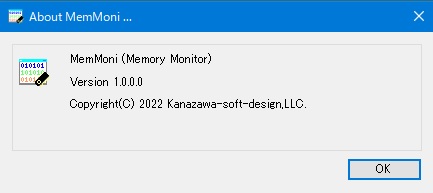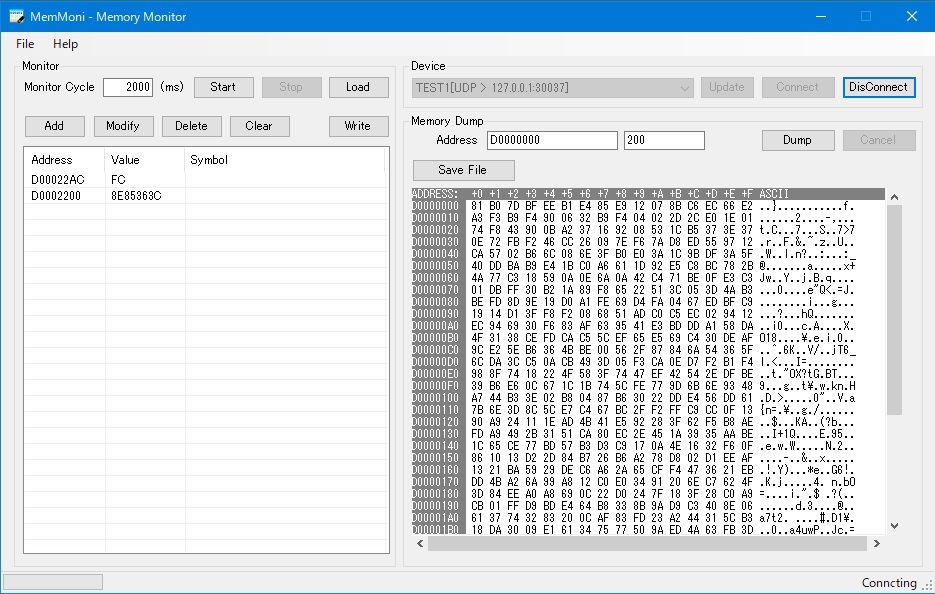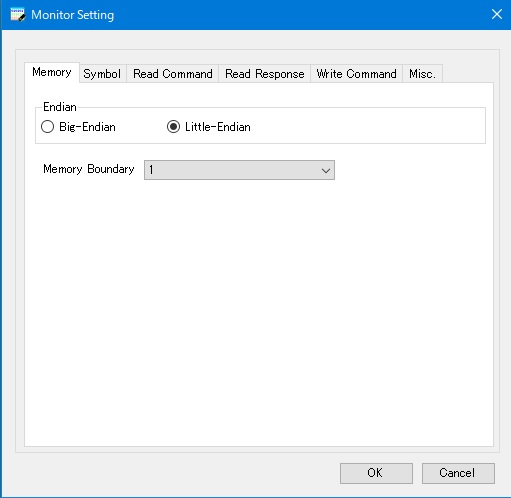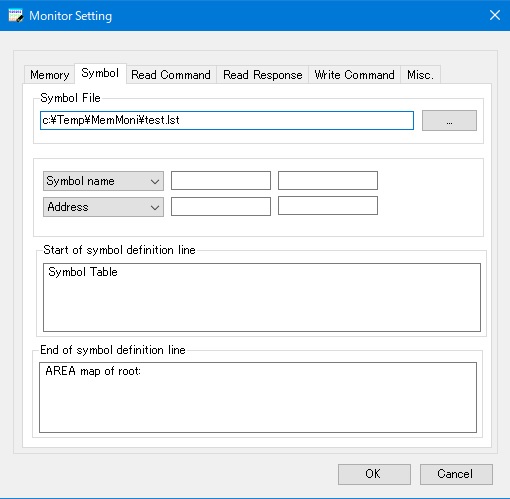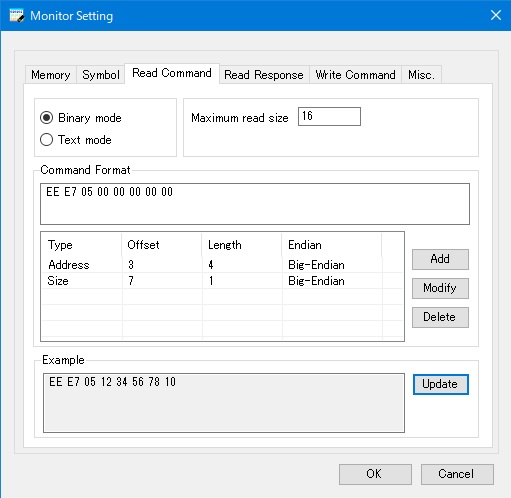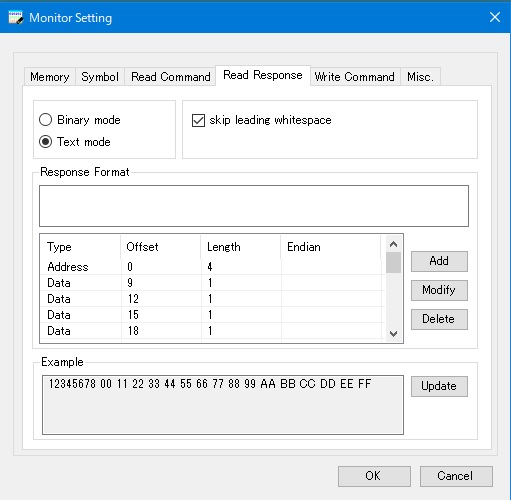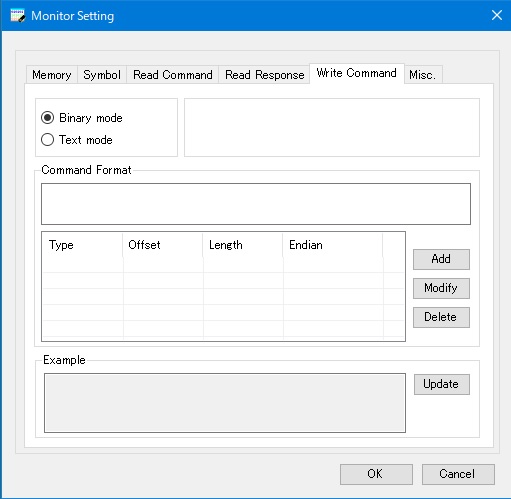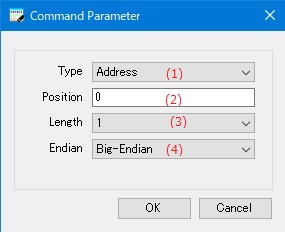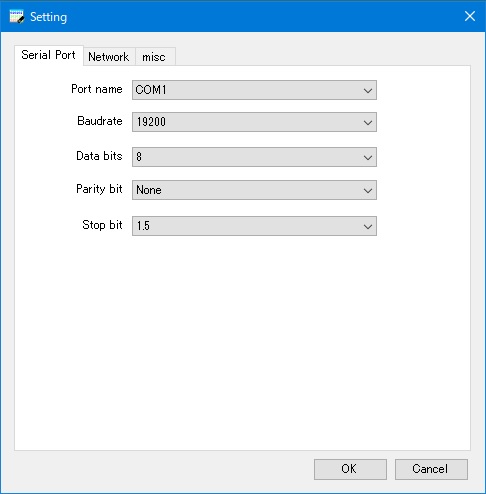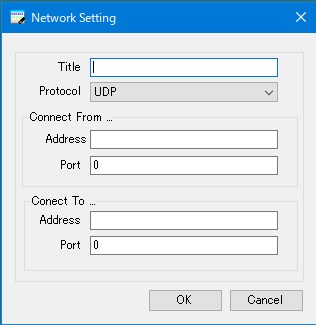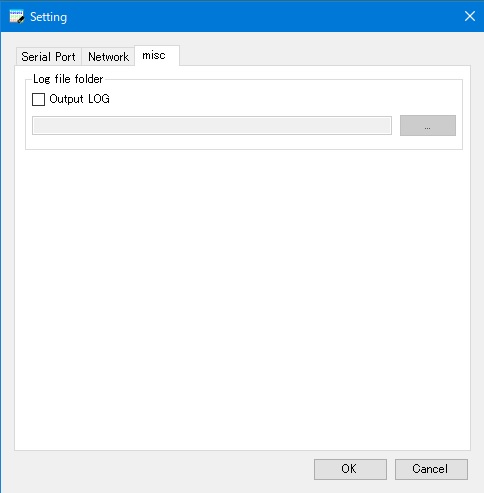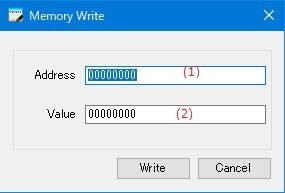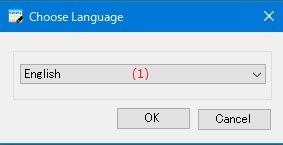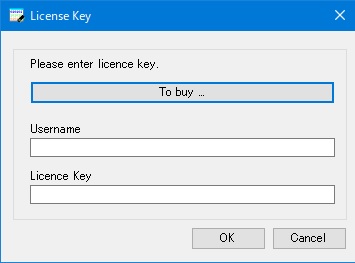Online help (MemMoni)
The archive file is compressed in zip format.
Please make a suitable folder, and place all files in the folder you created with the same folder structure.
File organization
| MemMoni.exe | "MemMoni" Application file. |
| MemMoni.exe.config | Setting file. |
| ja-JP/MemMoni.resources.dll | Japanese resource file. |
Please delete each folder where the application exists.
File
| New | Allows you to set new monitor settings. |
|---|---|
| Open | Open the monitor settings file. |
| Monitor Setting | |
| Save | Overwrite and save the current monitor settings to a file. |
| Save As... | Save the current monitor settings to a new file. |
| Setting | Make application settings for the application. |
| Exit | Exit the application. |
Help
| Help Topics | Open the online help page. |
|---|---|
| Choose Language |
Select the display language of the application as "English" or "Japanese". |
| About MemMoni |
Displays application version information. |
| To Keep Using ... |
Enter the license key. |
Monitor
| (1) | Monitor Cycle | Set the time interval for reading the memory contents from the target device. |
||||||
| (2) | [Start]button | Periodically starts reading the memory contents from the target device. |
||||||
| (3) | [Stop]button | Periodically stop reading the memory contents from the target device. |
||||||
| (4) | [Load]button | Reads the memory contents from the target device only once. |
||||||
| (5) | [Add]button | Adds a new memory address to monitor. |
||||||
| (6) | [Modify]button | Change the memory address of the item selected in the monitor address list. |
||||||
| (7) | [Delete]button | Deletes the memory address of the item selected in the monitor address list from the list. |
||||||
| (8) | [Clear]button | Clears all contents of the monitor address list. |
||||||
| (9) | [Write]button | |||||||
| (10) | Monitor address list |
A list of memory addresses to monitor.
|
Device
| (11) | List of Device |
A list of devices that can communicate with the target device. Choose from the following devices:
|
|||
| (12) | [Update]button | Update the contents of the communicable device list. |
|||
| (13) | [Connect]button | Connect with the communication device selected in the device list. |
|||
| (14) | [Disconnect]button | Disconnects the currently connected communication. |
Memory Dump
| (15) | Address | Specifies the address from which to read memory. |
| (16) | Size | Specifies the number of bytes to read from memory. |
| (17) | [Save File]button | Saves the contents of the currently displayed memory dump to a file in text format. |
| (18) | [Dump]button | Start loading memory. |
| (19) | [Cancel]button | Stop loading memory. |
| (20) | View memory dump | Displays the contents of memory read from the target device in hexadecimal. |
Memory
Configure the memory settings of the target device.
| (1) | Endian | Set the endian of the memory of the target device. |
| (2) | Memory Boundary | Sets the memory boundary of the target device. |
Symbol
Make settings for reading symbol files or memory map files.
| (1) | Symbol file name | Specifies the symbol file or memory-mapped file to load. |
| (2) | [...]button | Select a symbol file or memory map file from the file selection dialog. |
| (3) | Select symbol name/address | Select the order of "symbol name" and "address" from the left in the symbol definition line in the symbol file. |
| (4) | Column position of symbol name/address |
Specify the column position of "symbol name" and "address" in the symbol definition line in the symbol file. |
| (5) | Number of characters in symbol name/address |
Specify the number of characters for "symbol name" and "address" in the symbol definition line in the symbol file. |
| (6) | Start of symbol definition line |
Specifies the contents of the line immediately preceding the symbol name definition line in the symbol file. |
| (7) | End of symbol definition line |
Specifies the contents of the line following the last line of the symbol name definition line in the symbol file. |
Read Command
Defines the command to read the memory contents from the target device.
| (1) | Binary mode/Text mode | Select whether the command data format is binary formatted text format. |
||||
| (2) | Maximum read size | Specifies the maximum number of bytes that can be read with a single memory read command. |
||||
| (3) | Command Format |
Describes the contents of the fixed data in the read command. For binary format, write in hexadecimal notation such as "12 34 56". |
||||
| (4) | Address, Size definition |
Defines the memory address and size data location to read in the read command. Type Select the type from below:
Offset Specifies the byte position to start padding for address or size commands. Size Specifies the number of bytes of address or size to embed in the command. Endian
Specifies the endian when embedding the address or size in the command. |
||||
| (5) | [Add]button | |||||
| (6) | [Modify]button |
Change the definition of the address or size selected in the list. |
||||
| (7) | [Delete]button |
Deletes the address or size definition selected in the list. |
||||
| (8) | Example |
Generates the command to be actually sent based on the contents defined in the command format. The address used in the command is "0x12345678" and the size is "0x10". |
||||
| (7) | [Update]button |
Create a command example with the currently set command format definition. |
Read Response
Defines the response of the command to read the memory contents from the target device.
| (1) | Binary mode/Text mode | Select whether the response data format is binary formatted text format. |
||||
| (2) | skip leading whitespase |
If the received response data is in text mode, ignore whitespace characters at the beginning of lines. If the leading blank is ignored, the address and data definition data position will be "0" after removing the blank. |
||||
| (3) | Response Format |
Describes the content of fixed data in the received response. For binary format, write in hexadecimal notation such as "12 34 56". |
||||
| (4) | Address, Size definition |
Defines the memory address and data location of the data read in the response. Type Select the type from below:
Offset Specifies the byte position where the address or data is embedded in the response. Size Specifies the number of bytes of address or size to embed in the response. Endian
Specifies the endian when embedding the address or size in the response. |
||||
| (5) | [Add]button | |||||
| (6) | [Modify]button |
Change the definition of the address or data selected in the list. |
||||
| (7) | [Delete]button |
Deletes the address or data definition selected in the list. |
||||
| (8) | Example |
Generates the response data that is actually received based on the contents defined in the response format. The address used in the response data is "0x12345678" and the data is "0x00,0x11,0x22, ... ,0xFF". |
||||
| (7) | [Update]button |
Creates an example response with the definition of the currently set response format. |
Write Command
Define a command to rewrite the memory of the target device.
| (1) | Binary mode/Text mode | Select whether the command data format is binary formatted text format. |
||||
| (2) | Command Format |
Describes the contents of the fixed data in the write command. For binary format, write in hexadecimal notation such as "12 34 56". |
||||
| (4) | Address, Size definition |
Defines the memory address and data location to write in the write command. Type Select the type from below:
Offset Specifies the byte position to start padding for address or data commands. Size Specifies the number of bytes of address or data to embed in the command. Endian
Specifies the endian when embedding the address or data in the command. |
||||
| (5) | [Add]button | |||||
| (6) | [Modify]button |
Change the definition of the address or data selected in the list. |
||||
| (7) | [Delete]button |
Deletes the address or data definition selected in the list. |
||||
| (8) | Example |
Generates the command to be actually sent based on the contents defined in the command format. The address used in the command is "0x12345678" and the data is "0x00112233". |
||||
| (7) | [Update]button |
Create a command example with the currently set command format definition. |
Sets command or response parameters.
| (1) | Type |
Select the parameter type from the following.
|
|||
| (2) | Position | Specifies the byte position of the parameter in the command or response data. |
|||
| (3) | Length | Specifies the number of bytes of parameters in the command or response data. |
|||
| (4) | Endian | Specifies the endian of the parameter. |
Serial port
Configured serial port
| (1) | Port name | Select the name of the serial port (COM1, COM2, ...) to be set. |
| (2) | Baudrate | Select the communication speed of the serial port. |
| (3) | Data bits | Select the number of bits for sending and receiving data. |
| (4) | Parity bit | Select the parity bit method. |
| (5) | Stop bit | Select the number of stop bits. |
Network
Configured network port
| (1) | Network port list | Displays a list of configured network ports. |
| (2) | "New" button | Adds the contents entered in the network port settings to the network port list. |
| (3) | "Edit" button | Change the setting of the network port selected in the network port list. |
| (4) | "Delete" button | Deletes the network port setting selected in the network port list. |
Network port details selected in the network port list
| (5) | Title | The name to display in the list of network ports. |
| (6) | Protocol |
The communication protocol used by the network port. |
| (7) | (Connect From) Address |
The IP address of the network port used by "MemMoni" |
| (8) | (Connect From) Port |
The Port number of the network port used by "MemMoni". |
| (9) | (Connect To) Address |
The IP address to connect to. |
| (10) | (Connect To) Port |
The port number to connect to. |
| (1) | Title | Set the name to be displayed in the list of network ports. |
| (2) | Protocol |
Select the communication protocol used for the network port from the following items. |
| (3) | (Connect From) Address |
Set the IP address of the network port used by "MemMoni". |
| (4) | (Connect From) Port |
Set the port number of the network port used by "MemMoni". |
| (5) | (Connect To) Address |
Set the IP address of the connection destination. |
| (6) | (Connect To) Port |
Set the port number of the connection destination. |
misc
Log file folder
| (1) | Output LOG |
If checked, a log file will be created and the log will be output to a file.
|
||||||||||||
| (2) | Log file storage folder name | Set the name of the folder where the log file is stored. |
||||||||||||
| (3) | "..." button | Select the name of the folder where the log file is stored from the existing folders. |
Rewrites the contents of the specified memory of the target device.
| (1) | Address | Specifies the memory address to rewrite. |
| (2) | Value | Specifies the data to write to memory. |
Set the display language of the application.
| (1) | Choose Language |
Select the display language of the application from the following languages.
|