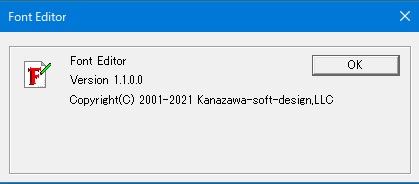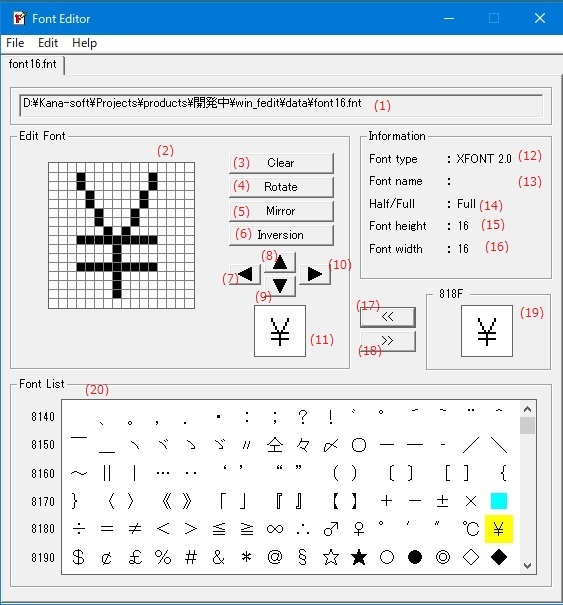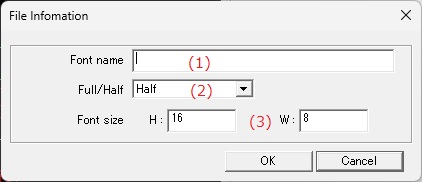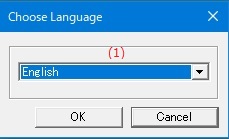Online help (Font Editor)
The archive file is compressed in zip format.
Please make a suitable folder, and place all files in the folder you created with the same folder structure.
File organization
| win_fedit.exe | "Font Editor" Application file. |
|---|
Please delete each folder where the application exists.
File
| New |
Create a new font file. |
|---|---|
| Open |
Open an existing font file. |
| Close |
Closes the currently open font file. |
| Save |
Saves the edited contents in the font editor to the currently open file. |
| Save As |
Save the content edited with the font editor by specifying the file name. |
| Exit |
Exit the application. |
Edit
| Copy |
Copies the font selected in the font list. |
|---|---|
| Paste |
Overwrites the copied font with the font selected in the font list. |
| Delete |
Deletes the font selected in the font list from the file. |
Help
| Help Topics |
Open the online help page. |
|---|---|
| Choose Language |
Select the display language of the application as "English" or "Japanese". |
| About Font Editor... |
Displays application version information. |
To edit the font bitmap, copy the font selected in the font list to the font variant screen with the [<<] button and edit it.
| (1) | Font filename | Displays the name of the currently open font file. |
Edit Font
| (2) | Font Image | Displays the bitmap image of the font to be edited. |
| (3) | [Clear]button | Clears the font image. |
| (4) | [Rotate]button |
Rotate the font image 90 degrees clockwise. |
| (5) | [Mirror]button | Swap the left and right font images like a mirror copy. |
| (6) | [Inversion]button | Inverts the black part of the font image to white and the white part to black. |
| (7) |  |
Moves the font bitmap one dot to the left. |
| (8) |  |
Moves the font bitmap up one dot. |
| (9) |  |
Moves the font bitmap down one dot. |
| (10) |  |
Moves the font bitmap one dot to the right. |
| (11) | Font preview |
This is a preview display of the font image currently being edited. |
Information
| (12) | Font type | Shows the format of the font file. |
| (13) | Font name | Displays the font name of the font file. |
| (14) | Half/Full | Displays the font size (half-width or full-width). |
| (15) | Font height | Shows the height of the font. |
| (16) | Font width | Shows the width of the font. |
| (17) | [<<]button | Copies the selected font from the font list to the font edit. |
| (18) | [>>]button | The font image changed by font editing is copied to the font while it is selected in the font list. |
| (19) | Font preview | This is a preview display of the font selected in the font list. |
| (20) | Font list |
The fonts stored in the font file are listed in order of character code. |
Set various information for the newly created font file.
| (1) | Font name |
Enter the font name of the font you want to create. |
| (2) | Full/Half |
Select whether the font you are creating is a full-width font or a half-width font. |
| (3) | Font size |
Set the height and width of the font you want to create. |