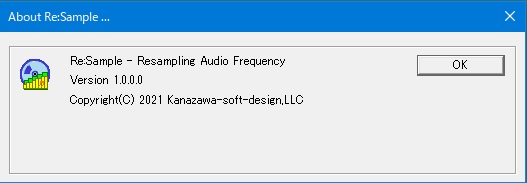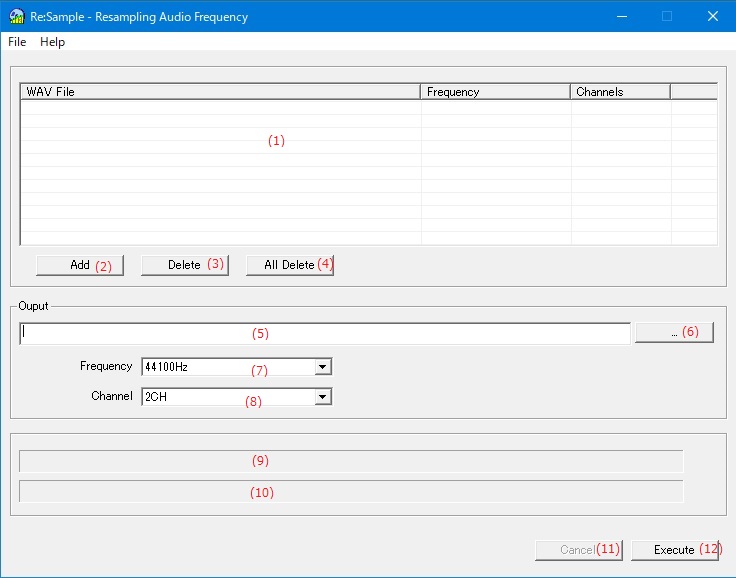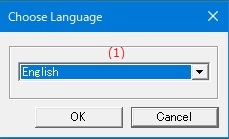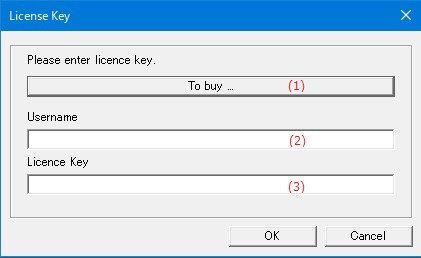Online help (Re:Sample)
The archive file is compressed in zip format.
Please make a suitable folder, and place all files in the folder you created with the same folder structure.
File organization
| resample.exe | "Re:Sample" Application file. |
|---|
Please delete each folder where the application exists.
File
| Exit | Exit the application. |
|---|
Help
| Help Topics | Open the online help page. |
|---|---|
| Choose Language |
Select the display language of the application as "English" or "Japanese". |
| About Re:Sample |
Displays application version information. |
| To Keep Using ... |
Enter the license key. |
| (1) | File List |
Display a list of WAV files for frequency conversion.
|
||||||
| (2) | [Add]Button | Add the WAV file for frequency conversion to the file list. | ||||||
| (3) | [Delete]Button | Deletes the selected file in the file list from the file list. | ||||||
| (4) | [All Delete]Button | Deletes all files in the file list from the file list. |
Output
| (5) | Output Folder | Specify the folder to save the file with the converted sampling frequency. |
| (6) | [File Delect]Button | Select a folder from the existing folders to save the file with the converted sampling frequency. |
| (7) | Frequency | Specifies the sampling frequency of the converted file. |
| (8) | Channel | Specifies the number of channels in the converted file. |
| (9) | Execution status of the file being converted | An indicator shows the execution status of the file currently being converted. |
| (10) | Execution status of all files | An indicator shows the conversion execution status of all files. |
| (11) | [Cancel]Button | Suspends the file conversion that is in progress. |
| (12) | [Excecute]Button | File conversion will start. |
Set the display language of the application.
| (1) | Choose Language |
Select the display language of the application from the following languages.
|