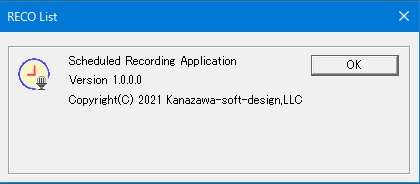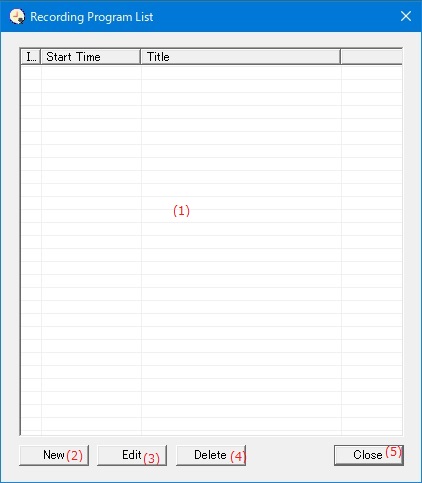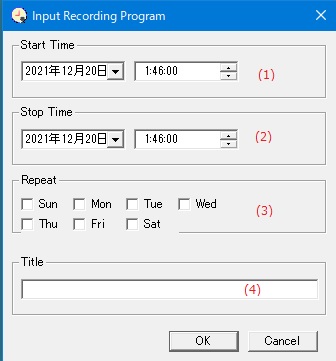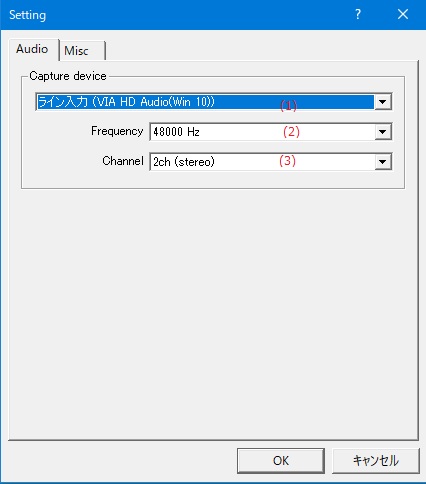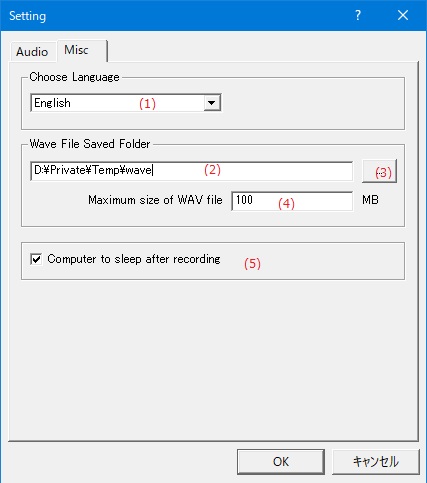Online help (RECO List)
The archive file is compressed in zip format.
Please make a suitable folder, and place all files in the folder you created with the same folder structure.
File organization
| recolist.exe | "RECO List" Application file. |
|---|
Please delete each folder where the application exists.
Right-click the app icon on the taskbar to display the menu.
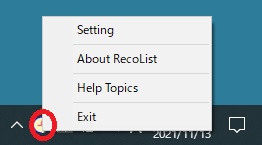
| Setting | Make various settings for the application. |
|---|---|
| About RECO List |
Displays application version information. |
| Help Topics | Open the online help page. |
| Exit | Exit the application. |
Left-click the app icon on the taskbar to display the recording reservation list.
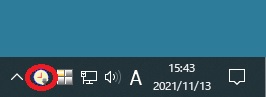
| (1) | Reservation list | Displays a list of currently set reservations. |
| (2) | [New]Button | |
| (3) | [Edit]Button | Change the contents of the reservation selected in the reservation list. |
| (4) | [Delete]Button | Deletes the reservation selected in the recording reservation list. |
| (5) | [Close]Button | Close the recording reservation list screen. |
| (1) | Start Time | Set the date and time to start scheduled recording. |
||||||||||||
| (2) | Stop Time | Set the date and time to end the scheduled recording. |
||||||||||||
| (3) | Repeat | Specify the day of the week to record repeatedly in order to record repeatedly at the same time as this time. |
||||||||||||
| (4) | Title |
Enter the title to be displayed in the reservation list.
|
Audio
| (1) | Capture device |
Select the device that captures the sound source you want to record. |
| (2) | Frequency |
Select the sampling frequency of the sound source to record. |
| (3) | Channels |
Select the number of channels of the sound source to record. |
Misc
| (1) | Choose Language |
Select the display language of the application from the following languages.
|
||
| (2) | Wave File Saved Folder | Specify the folder to save the recorded audio file (WAV file). |
||
| (3) | [...]button | Select an existing folder to save the recorded audio file. |
||
| (4) | maximum file size |
Specifies the maximum number of bytes in the audio file to generate during recording. |
||
| (5) | shut down |
Shut down your computer when recording is complete. |