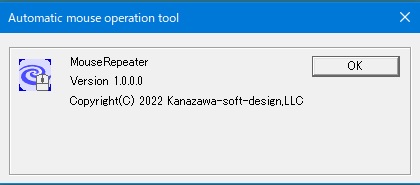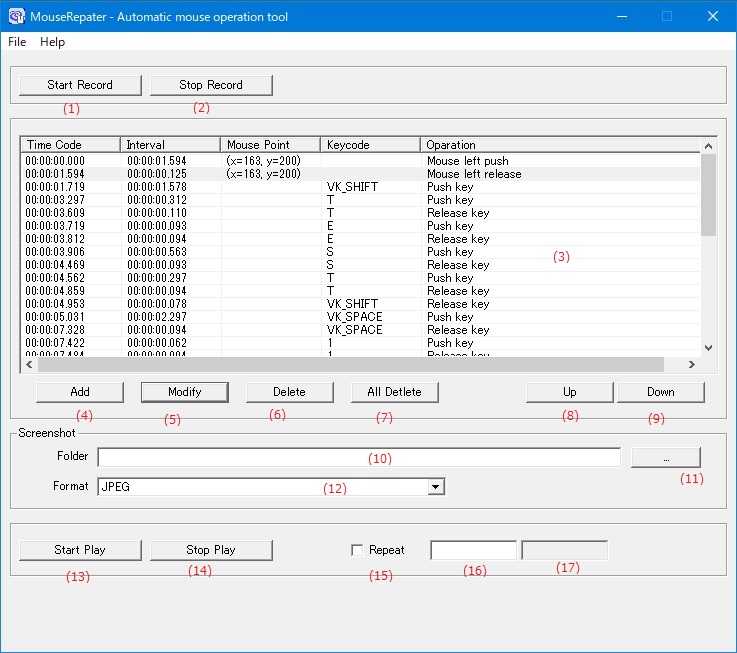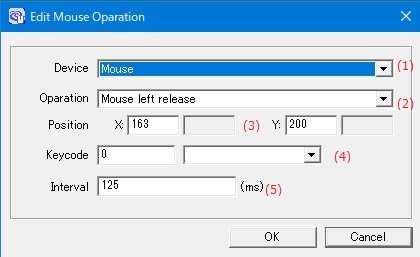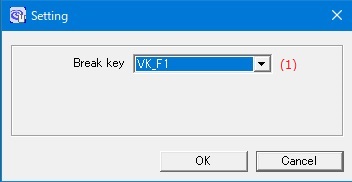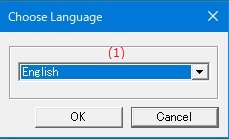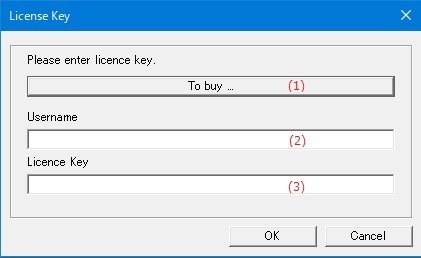Online help (MouseRepeater)
The archive file is compressed in zip format.
Please make a suitable folder, and place all files in the folder you created with the same folder structure.
File organization
| MouseRepeater.exe | "MouseRepeater" Application file. |
|---|
Please delete each folder where the application exists.
File
| New | Create a new mouse operations list. |
|---|---|
| Open | Reads a file that records mouse operations. |
| Save | Saves recorded mouse operations to the loaded file. |
| Save As | Save the recorded mouse operations to a new file. |
| Setting | Open the settings dialog. |
| Exit | Exit the application. |
Help
| Help Topics | Open the online help page. |
|---|---|
| Choose Language |
Select the display language of the application as "English" or "Japanese". |
| About MouseRepeater |
Displays application version information. |
| To Keep Using ... |
Enter the license key. |
Record mouse operations
| (1) | [Start Record] button |
Start recording mouse operations. The application dialog will automatically minimize. |
| (2) | [Stop Record] button | Stop recording mouse operations. |
List of mouse operations
| (3) | Operation list |
Display the mouse operation list.
|
||||||||||
| (4) | [Add] button | Adds a new mouse operation to the end of the mouse action list. | ||||||||||
| (5) | [Modify] button | Edit the contents of the mouse operation of the cursor line in the mouse operation list. | ||||||||||
| (6) | [Delete] button | Deletes the contents of the mouse operation on the cursor line in the mouse operation list from the list. | ||||||||||
| (7) | [All Delete] button | Removes all mouse operations from the mouse operation list. | ||||||||||
| (8) | [Up] button | Moves the operation at the cursor position in the mouse operation list to the top of the list. | ||||||||||
| (9) | [Down] button | Moves the operation at the cursor position in the mouse operation list down one row. |
Screenshot
| (10) | Folder | Specify the folder to save the screenshot image file. | ||||
| (11) | [...] button | Select the folder to save the screenshot image file from the folder selection dialog. | ||||
| (12) | Format |
Select the image format for the screenshot image file.
|
Replay mouse operation
| (13) | [Start Play] button |
Execute the operation recorded in the mouse operation list. The application dialog will automatically minimize. |
| (14) | [Stop Play] button | Stops a running mouse operation. |
| (15) | Repeat | Repeat the mouse oparation list. |
| (16) | Number of repetitions |
Specifies the number of times to repeat oparations. Specify -1 to repeat indefinitely. |
| (17) | Number of replay | Displays the number of iterations. |
| (1) | Device |
Select an operation target.
|
|||||||||||
| (2) | Operation |
If the device setting is mouse.
If the device setting is keyboard.
When the device setting is display
|
|||||||||||
| (3) | Position |
Specifies the position of the mouse cursor when performing mouse operations. * If the device setting is other than mouse, the setting is invalid. |
|||||||||||
| (4) | Keycode |
Specifies the key code of the key to operate when the device setting is keyboard. Specify the key code in decimal or select the key from the combo box. * If the device setting is other than keyboard, the setting is invalid. |
|||||||||||
| (5) | Interval |
Specifies the elapsed time (waiting time) until the next operation. |
Make various settings for the application.
| (1) | Break Key | Specifies the key that interrupts recording and playback of oparations. |
Set the display language of the application.
| (1) | Choose Language |
Select the display language of the application from the following languages.
|